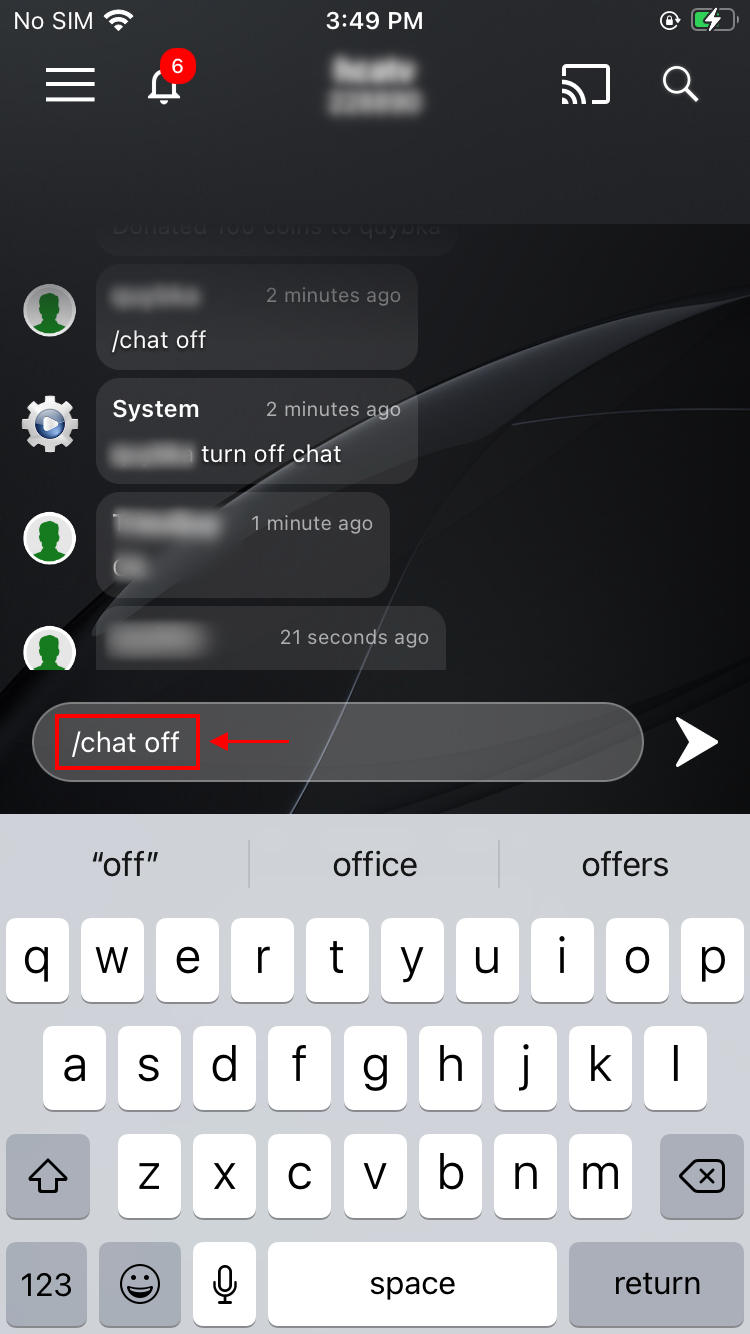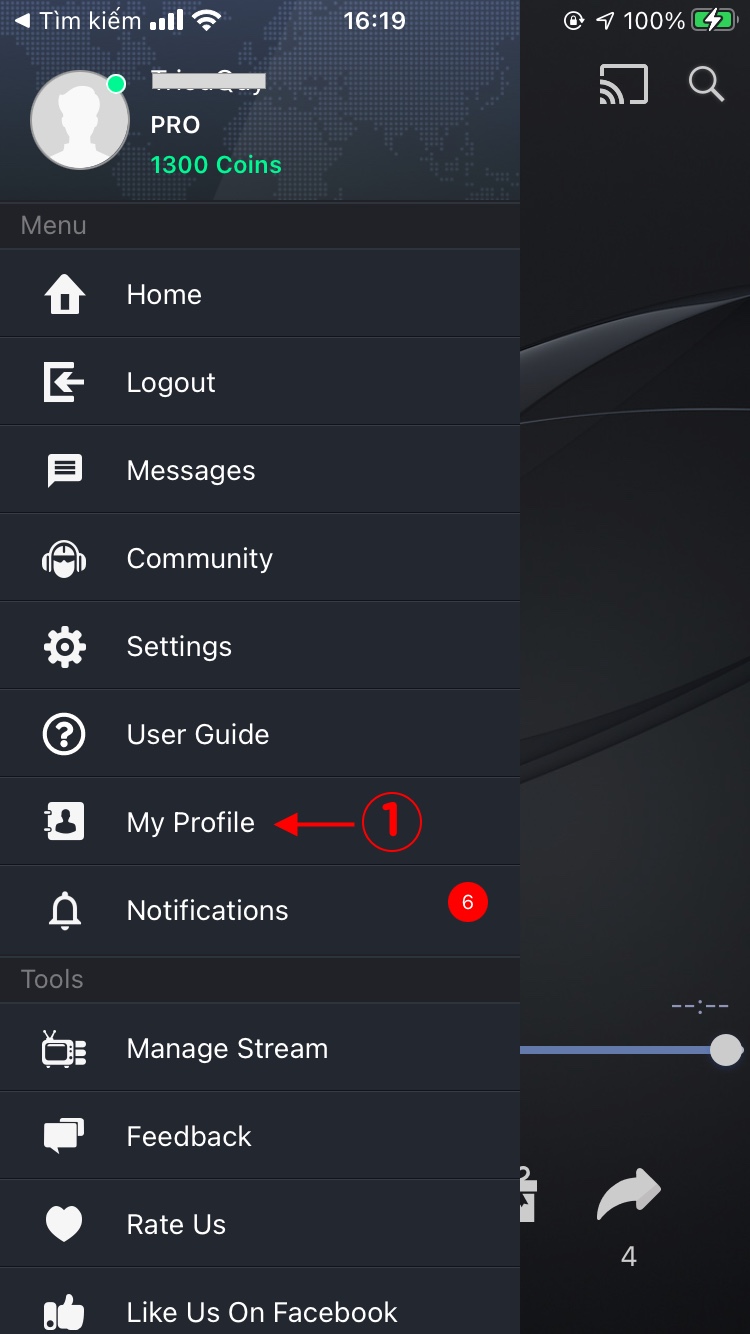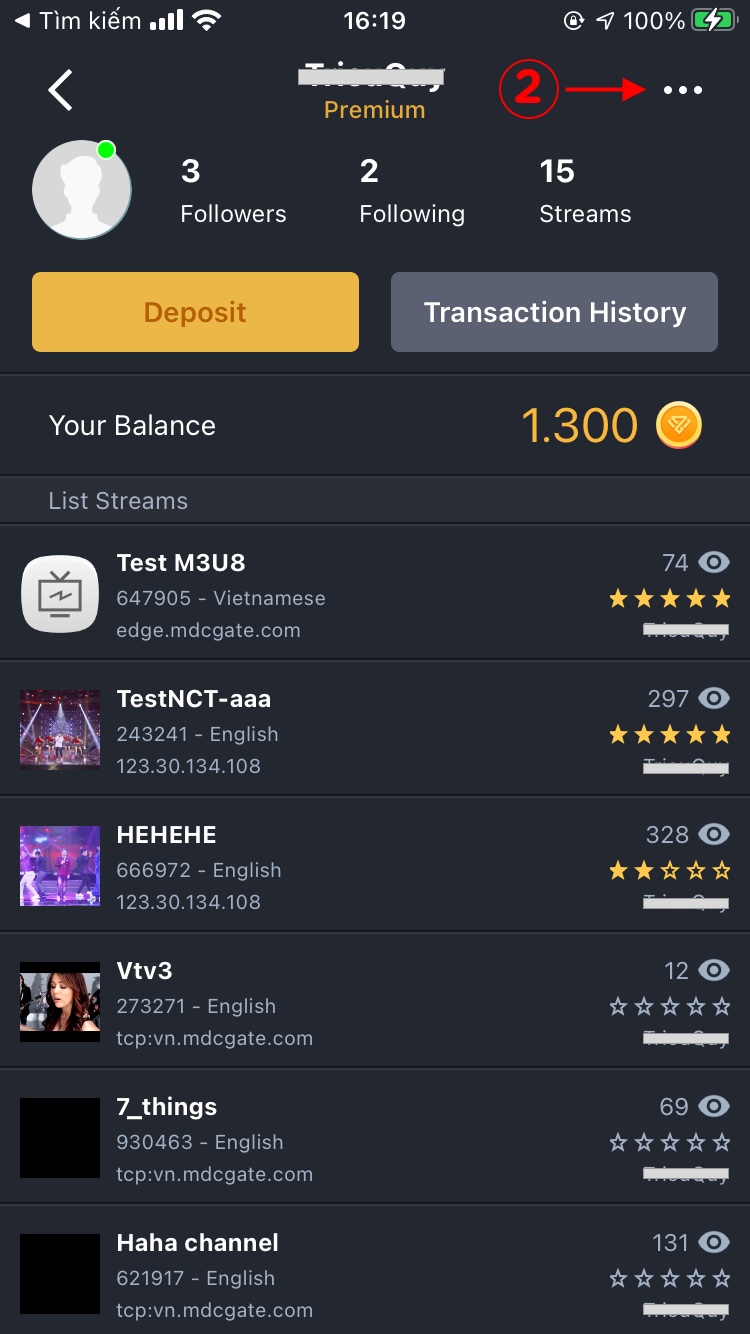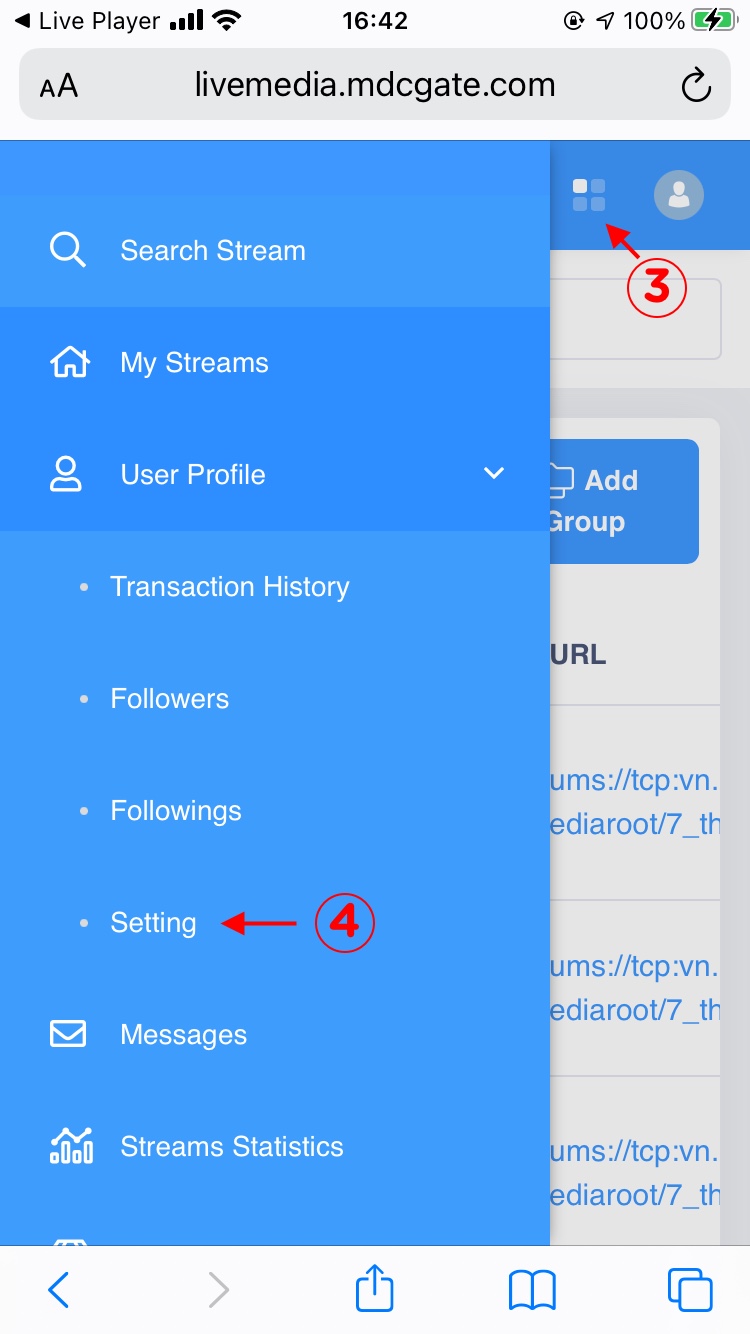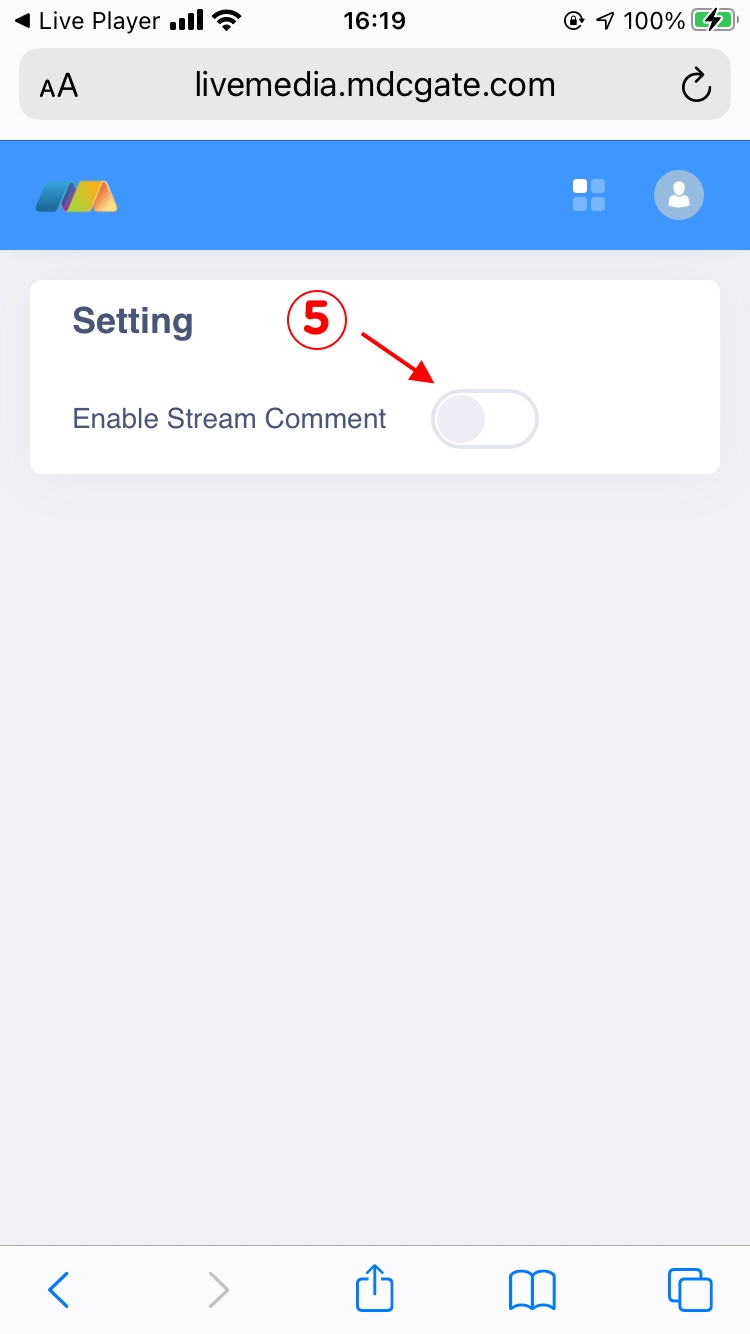Top
QUESTIONS:
ANSWERS:
1. What is Live Player ?
Live Player is a professional media player used to play live stream on the internet.
There are a lot of free streaming servers on the internet that broadcasting exciting live events but
there isn't any good media player on the smartphone to play that streams. Live Player is aimed to fill that gap.
2. I don't see any stream in the application. What are available streams ?
There isn't any built in stream in the application. Please be advised that this is a media player, so it need
you to feed an input source.
However, we have a social network of user who love watching live stream.
The availability of a stream is entire depended on the owner of the stream who has shared with the community. We
aren't responsible for user contents.
3. What are supported media formats and codecs?
Live Player support almost available media formats (containers) such as: AVI, MKV, MP4, MOV, MP3, AAC,...
Live Player also support almost popular media codecs including: MP3, AAC, H264/AVC, MP4,....
4. What are supported streaming protocols ?
Live Player support almost available streaming protocols, including:
1. RTMP, RTMPS, RTMPE with connection paramater (app, swfUrl, pageUrl,....).The URL syntax is
rtmp[rtmpe,rtmps]://<host>:<port>/<app>/<playpath> <parameters>
2. Apple HTTP Live Streaming.The URL syntax is
http://<host>:<port>/<stream>...
3. HTTP Progressive Streamming.The URL syntax is
http://<host>:<port>/<stream>...
4. Real RTSP.The URL syntax is
rtsp://<host>:<port>/<stream>...
5. MMS, MMSH, MMST.The URL syntax is
mms[mmsh,mmst]://<host>:<port>/<stream>...
6. Windows Media RTSP.The URL syntax is
wmrtsp://<host>:<port>/<stream>...
5. How to find the URL of a stream ?
Finding URL of a stream is not an easy task. If you are the owner of the stream then you should know it already.
The most easy way to find URL of a stream is using an Windows utility called "URL Helper". It's a share ware and
we don't have any relationship with this company.
You can also use a more advanced tools named "Wireshark" to capture the URL of a stream.
Normally, you should search for stream that are already shared by other users first.
6. I can play my favorite stream, but the video is often PAUSED / BUFFERRING or the image
quality is very LOW, Why?
The possible reasons are:
a) The streaming server is TOO BUSY to serve a lot of viewers. So the video is often paused.
b) The original quality is LOW.
c) Your internet connection might be SLOW.
Suggested Actions:
a) If the internet connection is SLOW. Speed it up if possible or move to the location where signal is stronger.
b) Otherwise, it might be the streaming server's problem.
In this situation, we are so sorry that we cannot do anything.
Please watch other streams if you like or try to watch the stream later.
7. How to copy media file to device to play offline ?
To transfer media file to your device, please open iTunes and use a cable to connect your device to the
computer.
Select Apps tab, scroll down to File Sharing section and select Live Player, drag your media file here and
reload the application.
8. I can play my favorite stream and hear the audio, but the screen is blank ?
Current hardware acceleration mode is incompatible with your device, please adjust hardware acceleration level in
"Settings" menu to find the best for your device.
9. I'm watching an interesting program. Can I save it for later view?
Unfortunately, No. Due to a copyright reason, it is not possible now.
10. How do i get fullscreen view ?
To get fullscreen, please use the application in landscape mode. Some device may have screen orientation lock
turned
on that prevent application from working in landscape mode. In this case, please turn on "Auto Rotate" in the
display setting.
You can also force application to working in landscape mode by tapping anywhere on the screen and select the left
most button.
11. What are advantages of Pro version ?
The Pro version will have following advantages:
- No advertising
- Better performance, better battery saving
- Higher priority support
12. How to upgrade to Pro version?
Please open the left menu of the application and select "In-App Purchasing
13. Can I use Pro version on another device?
Yes, each license can be used in up to on a limited number of devices. On the another device, tap on the left
menu and select "Restore Pro License".
14. Do I lose Pro version when upgrading or reinstalling the application?
No, your Pro version will remain valid even you uninstall/reinstall the application. You only need to login into
your account, our system will handle the rest.
15. Does Pro version has more streams than free version, or at least more stable than free
version ?
Unfortunately, NO. We don't broadcast any stream, we can not control the quality or stability for both version.
This has been clearly stated in the application description.
16. Do i really need an account ? How to register an account ?
You don't need an account for viewing live stream. However, you need an account to use more advance feature such
as stream management,
or broadcast your own stream. If you would like to follow someone else streams, you also need an account to do
that.
Create an account is quick and easy via Log In menu item. Alternatively, you can create an account here:
Click here
17. How to report inappropriate content in the application ?
It's our responsibility to inform you that illegal content such as sexual, adult, pornographic or copyright
protected content are prohibited. If you see any of these content in the application
please report us at :
Click here
Thank you for your co-operation !
18. Where can I get the latest version of Live Player ?
You can always download the latest version of Live Player on App Store. Open App Store application and search
for "Live Player".
19. I already upgraded to the Pro version sometime ago but now I'm getting ads
again?
This often happen if you are not logged into your own account when upgrading and then delete and re-install the
application.
In this case, the system can not determine if you have upgraded or not.
To restore your upgrade for whatever reason, please open the left menu of the application
and select "Restore Pro License". IN ANY CASE, YOU WILL NOT BE CHARGED AGAIN.
20. I can not play a stream. What does "Oops" error message mean ?
Please be advised that this error message means that the error comes from outside of the application. We tried
our best to get the video stream for you.
However, there are too many factors that affect
the availability of a stream such as network connectivity, the streaming server, the streaming protocol... which
are out of our control.
Please help us to improve the application by reporting these offline streams.
Due to geo-restriction, Some streaming servers may not be accessible from your location. You may need to use a VPN
service to access these servers. Tap here to download a VPN app and try again:

iVPN
Thank you for your understanding.
21. How to turn off a channel's chat messages?
Method 1: Type command: "/chat on" or "/chat off" on stream chat screen
Method 2: You can turn off a channel's chat messages by follow these steps:
- Log in to your account
- Open left menu then click My Profile
- Click the dot menu at right top corner to open your profile page on web
- On web, open left menu then select User Profile > Setting
- Turn off a channel's chat message by switch off setting: Enable Stream Comment
Images step by step
22. Why is there no search result ?
Live Player was created with the goal of being a versatile video player capable of playing a wide range of rich and diverse content from the internet. We also built a community feature to allow users to share useful and interesting videos, while filtering out harmful, inappropriate, or copyrighted content.
However, due to the rapid development, we have not yet been able to implement a content moderation system strong enough to ensure full compliance with App Store policies. As a result, in order to remain compliant, we have made the difficult decision to permanently disable the social and community features of the app — including the search for content shared by other users.
We sincerely appreciate your understanding and support during this transition. We are committed to continuing to improve the app and will work to bring back these features in a way that is both safe and compliant.
Thank you for your trust and for being part of the Live Player community.
The Android version is still available with full features. You can download it here: https://www.mdcgate.com/apps/detail?appid=64&platformid=6
To share your opinion or to request compensation, please visit: https://forms.gle/4FPA46796sc5NDHw8
Best regards,
The Live Player Team"